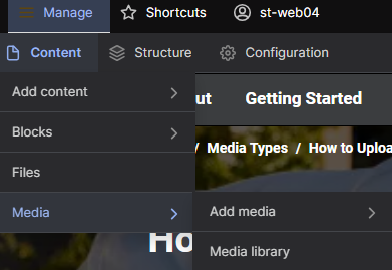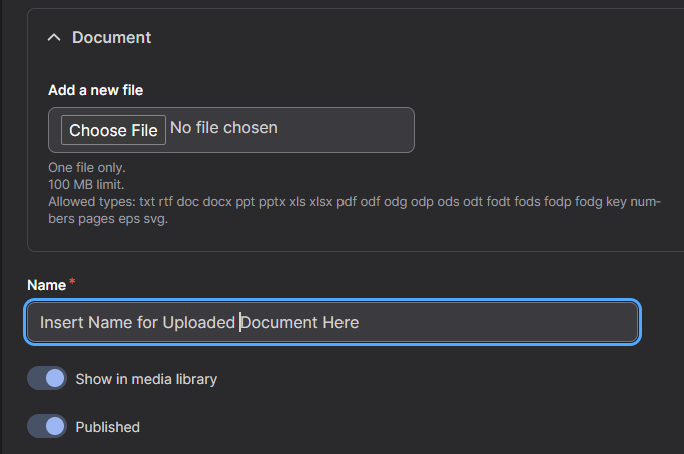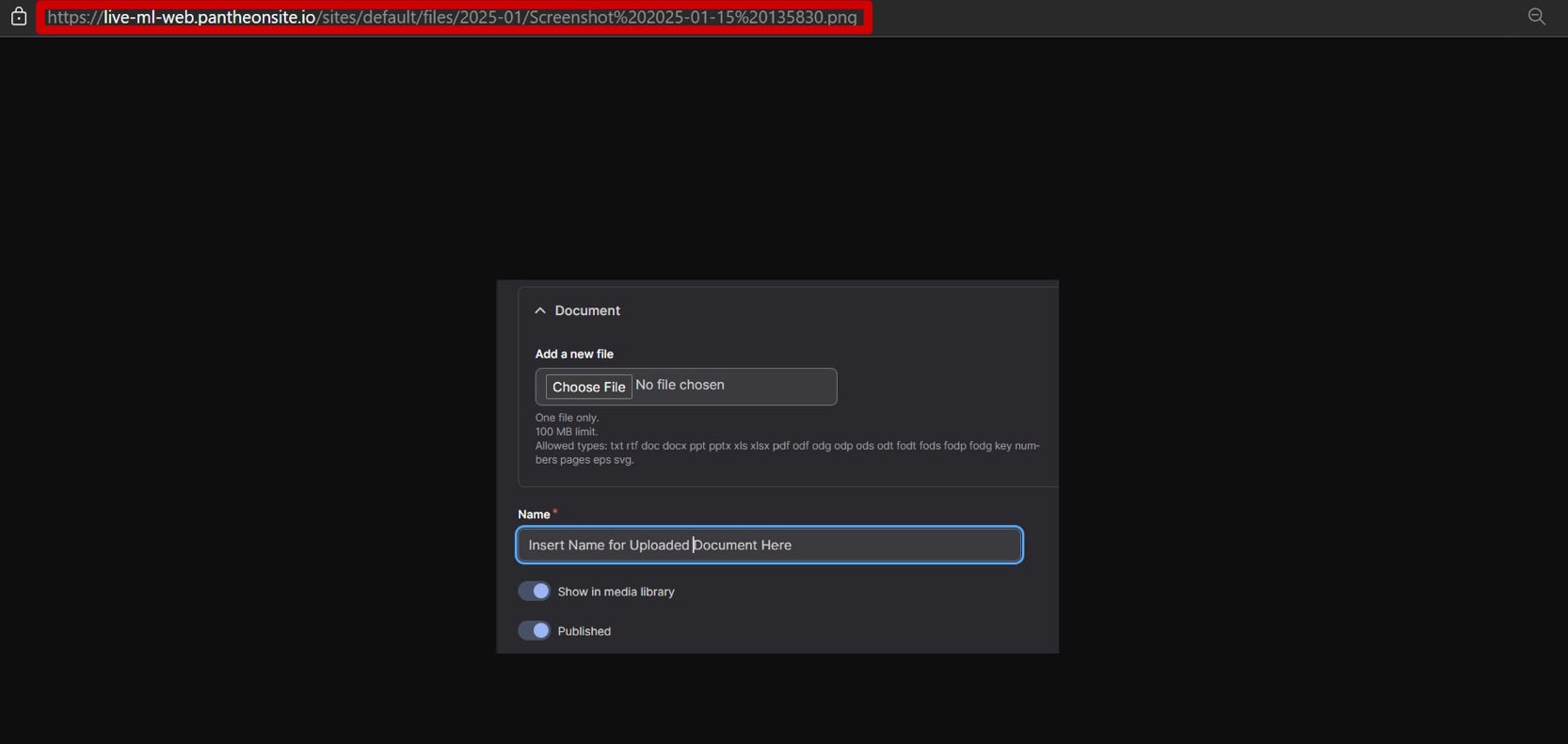How to Upload Documents
Uploading and displaying documents is an important part of building web pages.Step 1: Navigating to the Media Library
Select the Manage tab at the top of editing page and select the Content dropdown menu. Select the Media tab which will redirect to the Media page.
Step 2: Uploading Document
Select the Add media button at the top of the screen and select the Document tab the third button down. Select the Choose File button and select the document file you wish to upload from your computer. The list of acceptable documents shows on the Add Document page. Add a Name for your document and select Save at the top of your screen. Your document has now been uploaded.
Linking to a Document
To link to the page, go to the Media Library and select the document you want to link to. Select the blue text that shows the name of your document that will create a popup window of the document. Copy the Link at the top of the window, which you can now use to link to that document. (e.g. https://web/sites/default/files/2024-12/CSCI-20-21_0.pdf).