
Acquia Optimize (Formerly Monsido)
Using Acquia Optimize for Quality Assurance & Accessibility
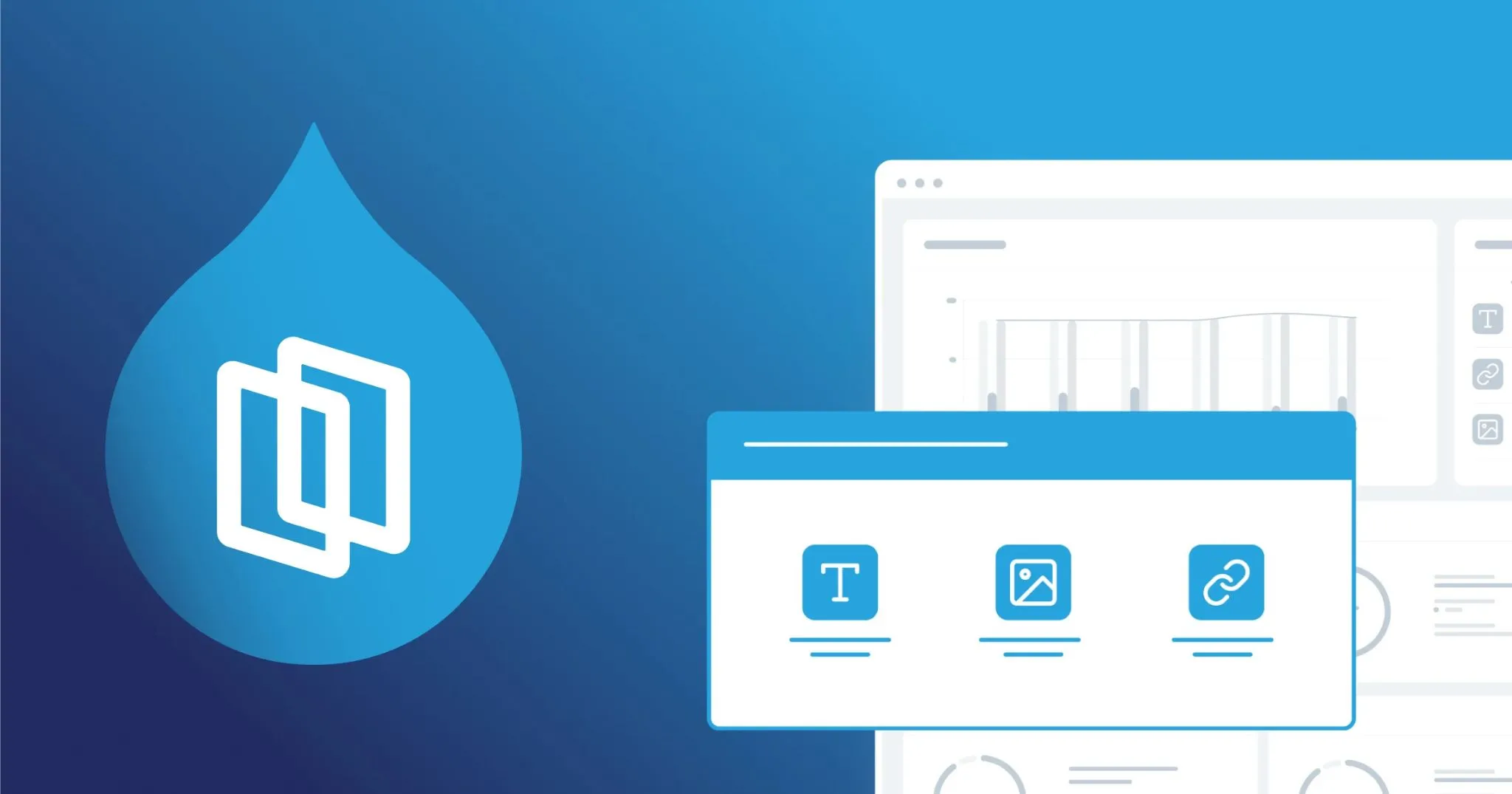
Acquia Optimize (formerly known as Monsido) offers enhanced tools to improve your website's quality and user experience.
Acquia Optimize Guide
To log into Acquia Optimize, you will first need an Acquia Optimize (formerly Monsido) account. If you do not have an account, please email web@uccs.edu.
- Visit uccs.edu/monsido to log in with your UCCS credentials.
- From the Domain Overview, select the website you want to review and click "Open".
- From your Domain Dashboard, you will have access to a suite of tools like analytics, SEO, and quality assurance. Click on "Quality Assurance" in the top menu of your dashboard.
- Inside the Quality Assurance page, you will have access to spelling and readability checks as well as your broken links report.
To find and fix your website's broken links, follow the steps below.
- From the Quality Assurance Dashboard, select "Unique Broken Links" from the Quality Assurance Check.
- From the broken link list, you will see which link is broken as well as how many documents or web pages it was found on.
- You may verify the link is actually broken by clicking on it, or view the pages it was found on by clicking on "Pages".
- The content overview page will provide all your website's documents and pages that contain the broken link. You may click on the magnifying glass to view the page and find the broken link. At this point, you will need to log into your site and either update or remove the link in question.
- Once you have fixed or removed your link, you may use the Action button on the broken link list to mark the issue as "fixed" or "ignored". Fixed means you have corrected the issue, but still wish for the tool to include the link in future scans. Ignored means you wish to exclude this check from all future scans, even if the link should break again. Typically, you will choose to mark the issue as fixed.
To check your site's spelling, follow the steps below.
- From the Quality Assurance Dashboard, select "Potential misspellings" from the Quality Assurance Check.
- From the spelling overview, you will see a list of all potential misspellings and how many documents or pages they are found on.
- The tool will flag any word not in its dictionary, including proper nouns. If you know that the spelling is correct, you may click on Actions and add it to your site's dictionary. This will ensure the tool does not flag this as a misspelling in future error reports.
- If you need to fix the misspelling, click the Pages link to see which pages it appears on.
- The page overview will provide all your website's pages that contain potential misspellings. You may click on the magnifying glass to view the page and find the spelling error. At this point, you will need to log into your site and either update or remove the word in question.