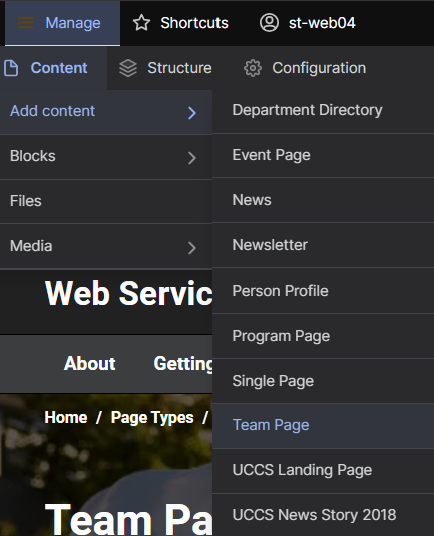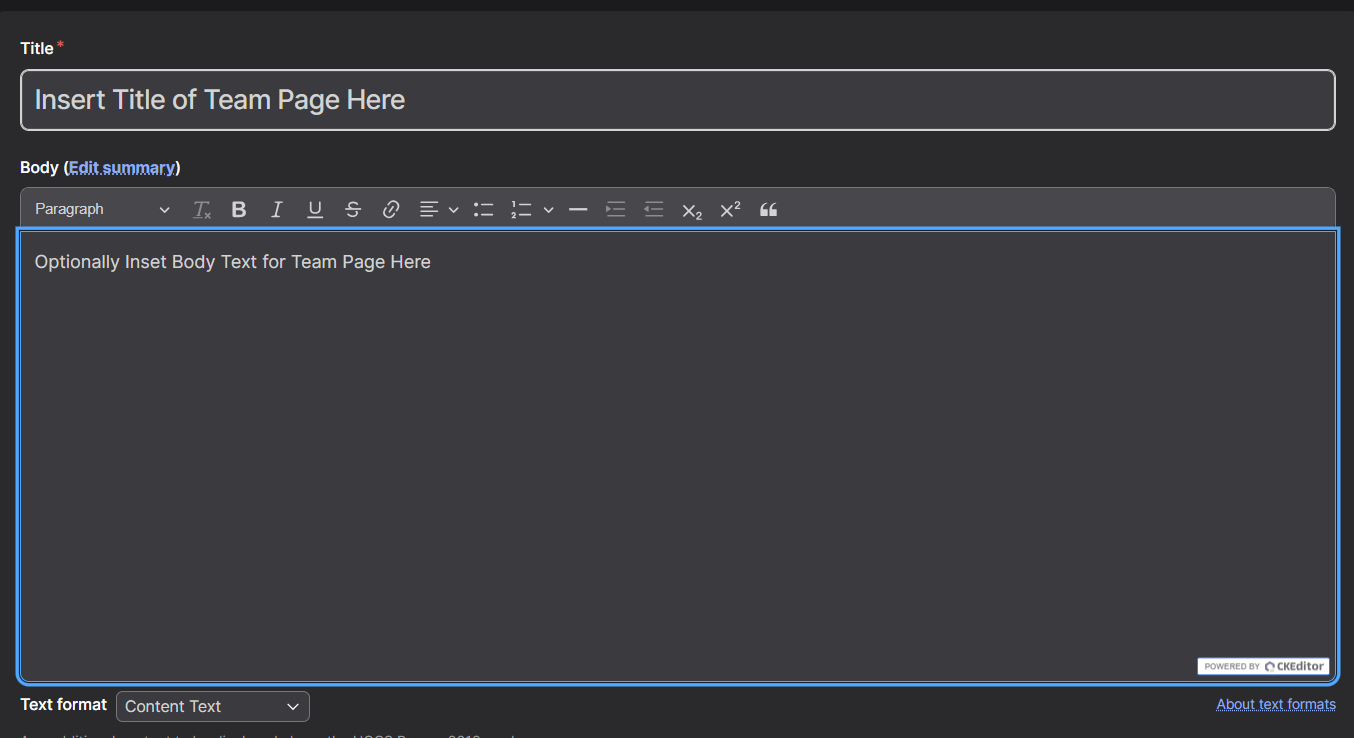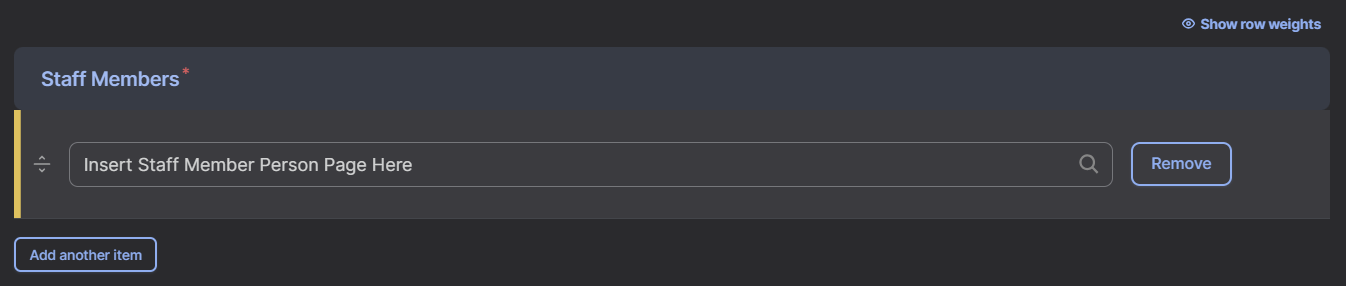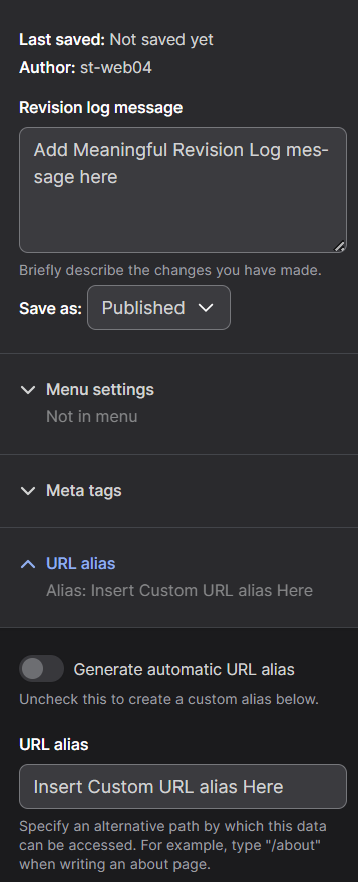Team Page
Step 1: Add New Team Page
At the top of the screen, select Manage and then select the Content dropdown menu. From there, open the Add Content drop down and select Team Page. This will create a new Team page.
Step 2: Title and Body Text
Create a Title, and add body text into the Body text box, only a Title is required.
Step 3: Add People Pages
In the Staff Members section, search for the previously created Person Profile pages in the search box. A Person Profile must be created first in order to create a Team Page. Staff Members can be moved around by using the arrow slider beside each individual page, to remove a page select Remove. To add another Staff Member select Add another item.
Step 4: Save Page
Once all content has been added, on the menu screen on the right-hand side select the Save as: dropdown menu and select Published. Add a note into the Revision log message to explain any revisions created and select Save. The page has now been published and created. To change the URL (the link to the page) select the URL alias dropdown and deselect Generate automatic URL alias. You can then create your own URL for that page, for a full tutorial see here.