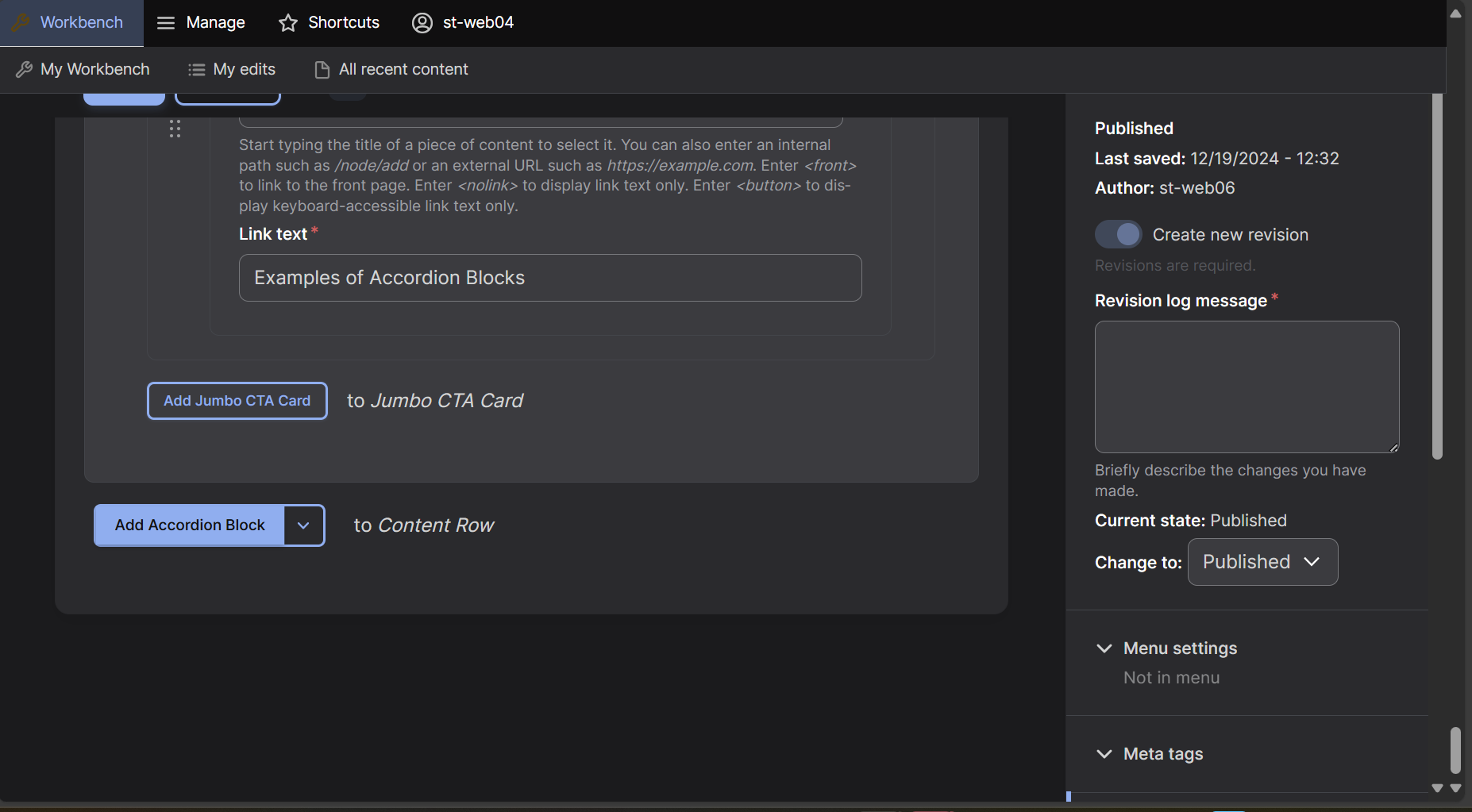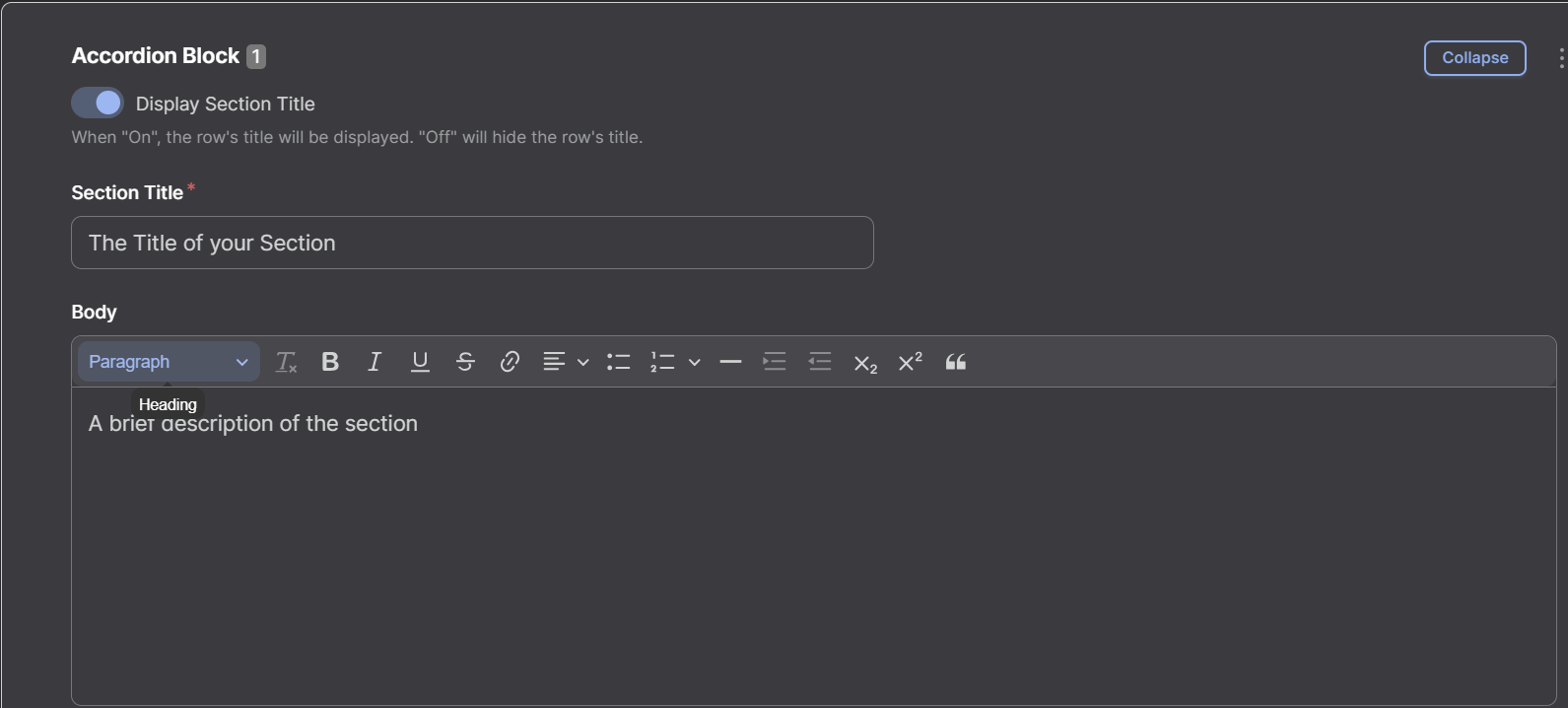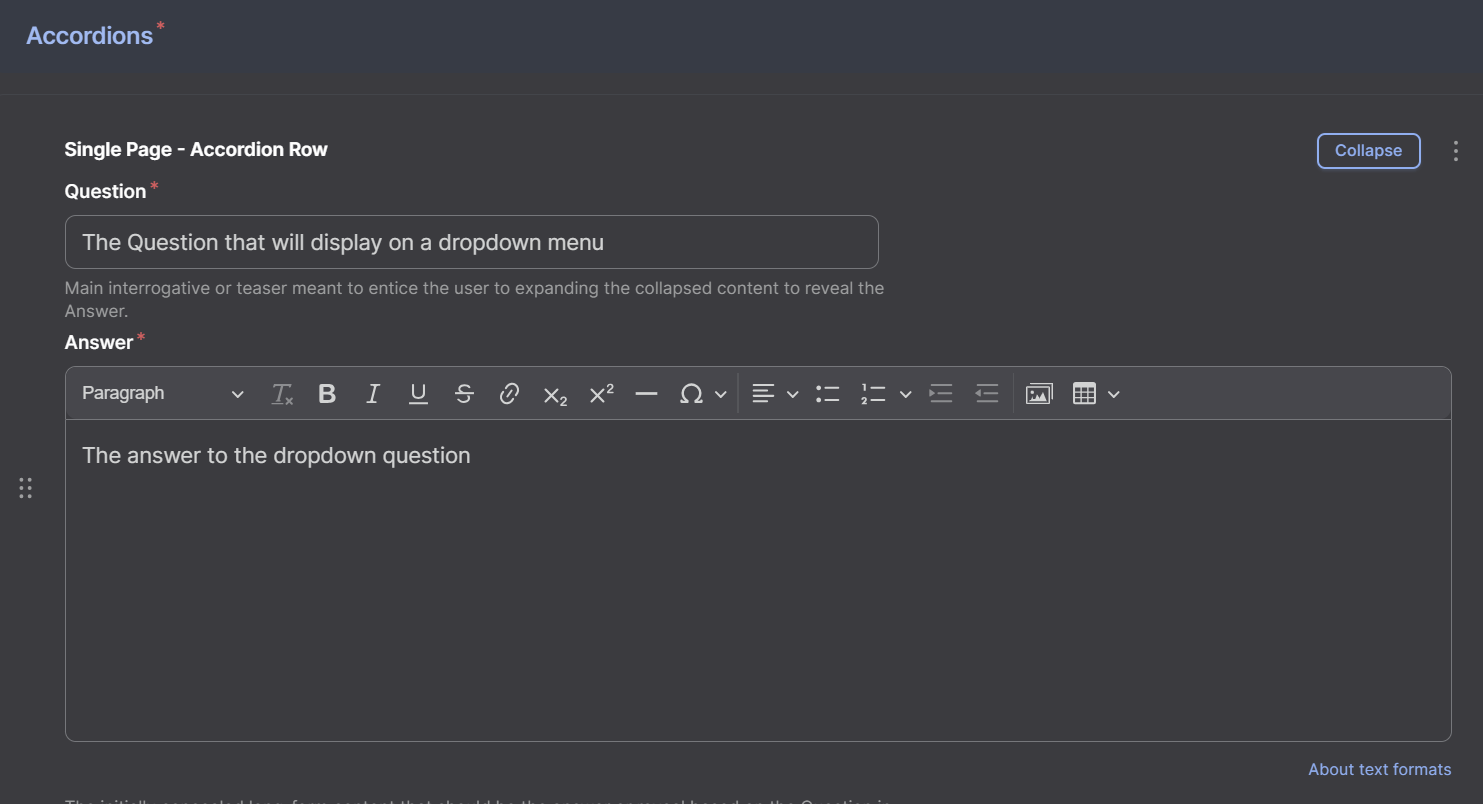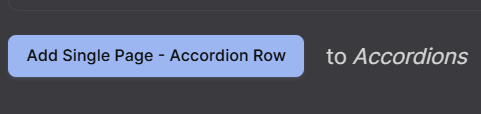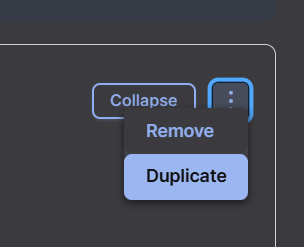Accordion Block
Accordion Blocks are a row type used for large amounts of content and question and answers.Step 1: Add the Row
At the bottom of the editing screen select the "Accordion Block" box which will create a Accordion Block row on your page.
Step 2: Adding Title and Introduction
Add a Section Title and a Body paragraph. Only a title is required for an Accordion Block, but you can hide it by deselecting the Display Section Title button.
Step 3: Adding Accordions
Go to the Accordions section and under Single page - Accordion Row place text in the 'Question' and 'Answer' text boxes. The text in the Question box will appear to the user, when they click on it the text in the Answer box will drop down and appear to the user.
Step 4: Adding More Accordion Rows
To add more Accordion Block Rows, select the Add Single Page - Accordion Row button which will appear under all your current accordion rows.
Step 5: Deleting or Duplicating the Row
To delete or duplicate a Single Page - Accordion Row select the Three Dots next to the Collapse button on the row and select duplicate or delete.
Accordion Block Video Tutorial
Watch our video to learn how to create and use the Accordion Block row.