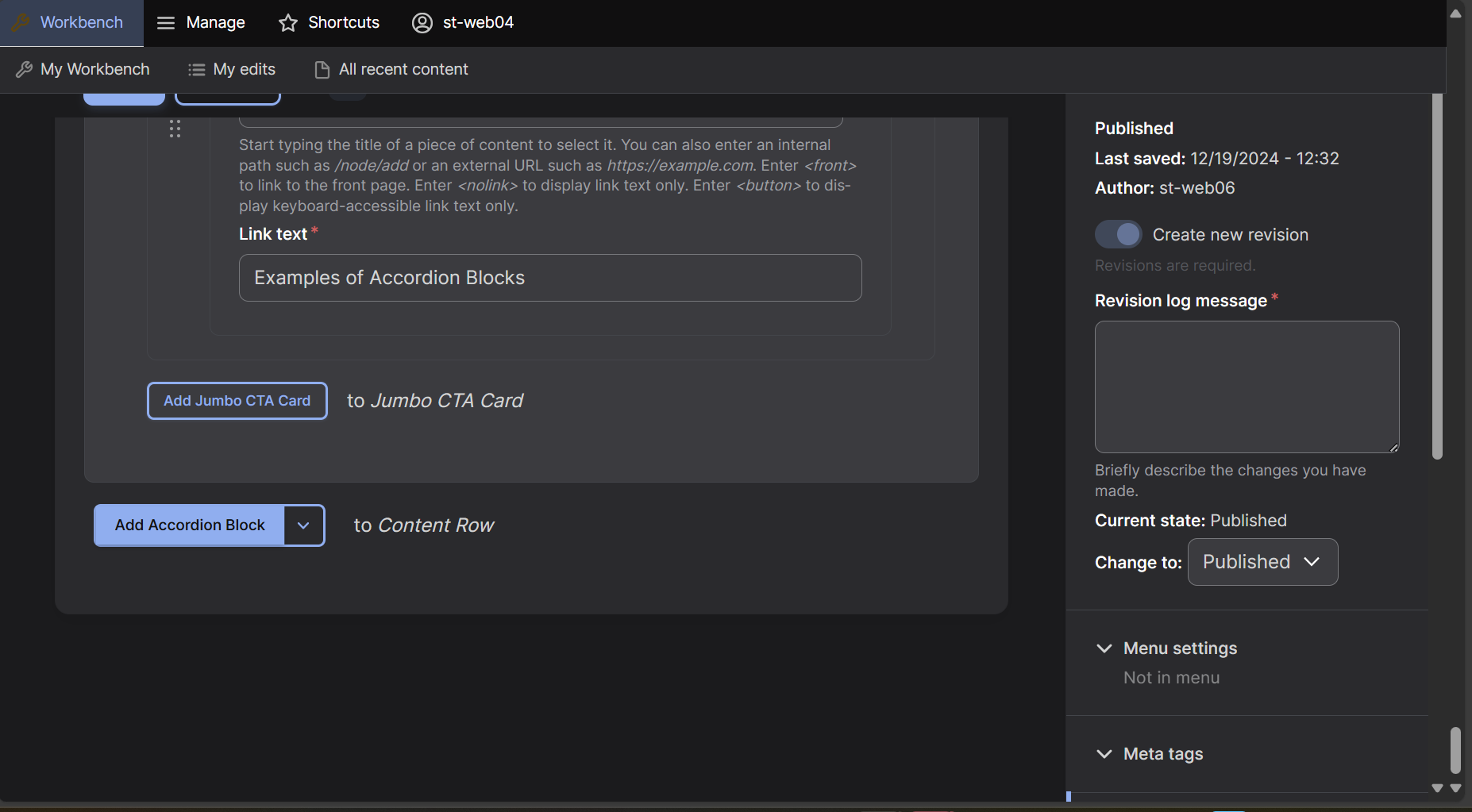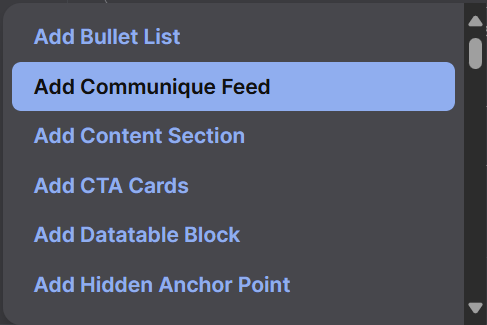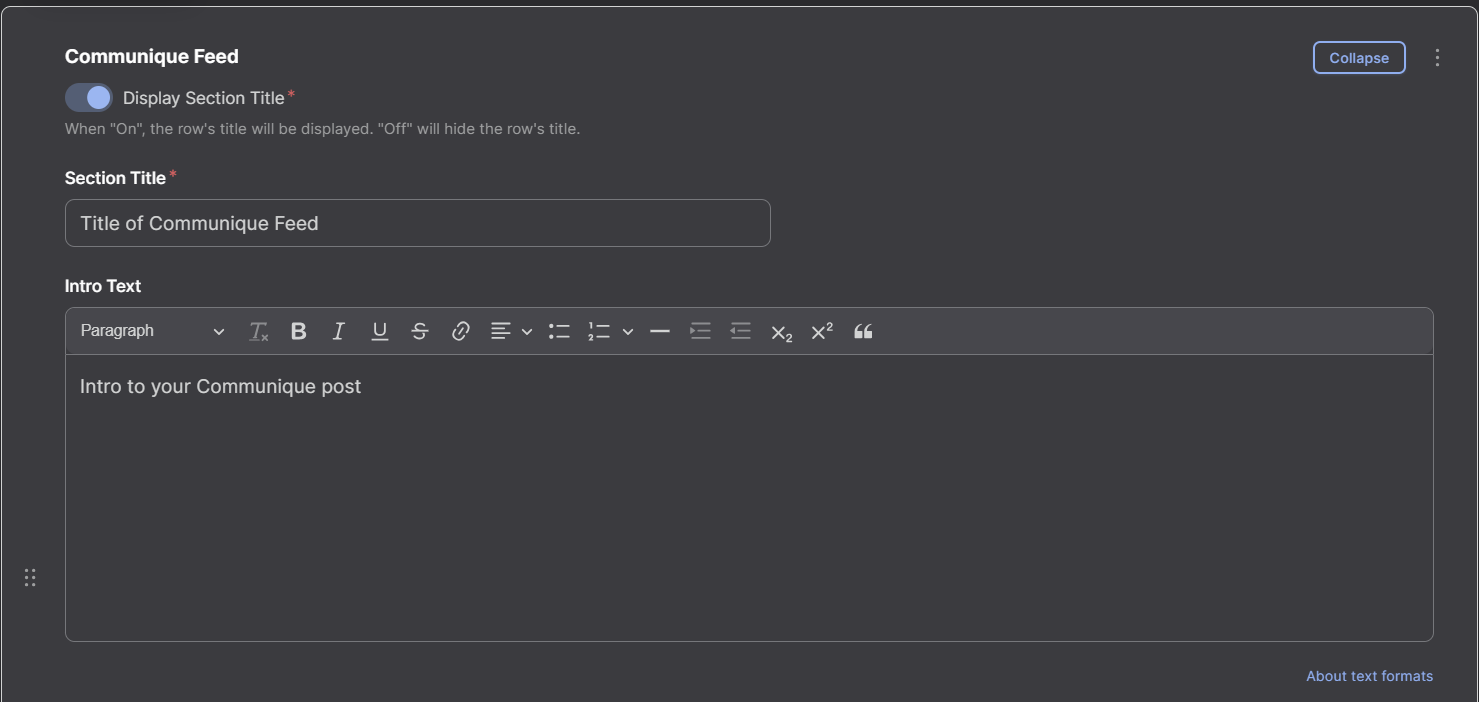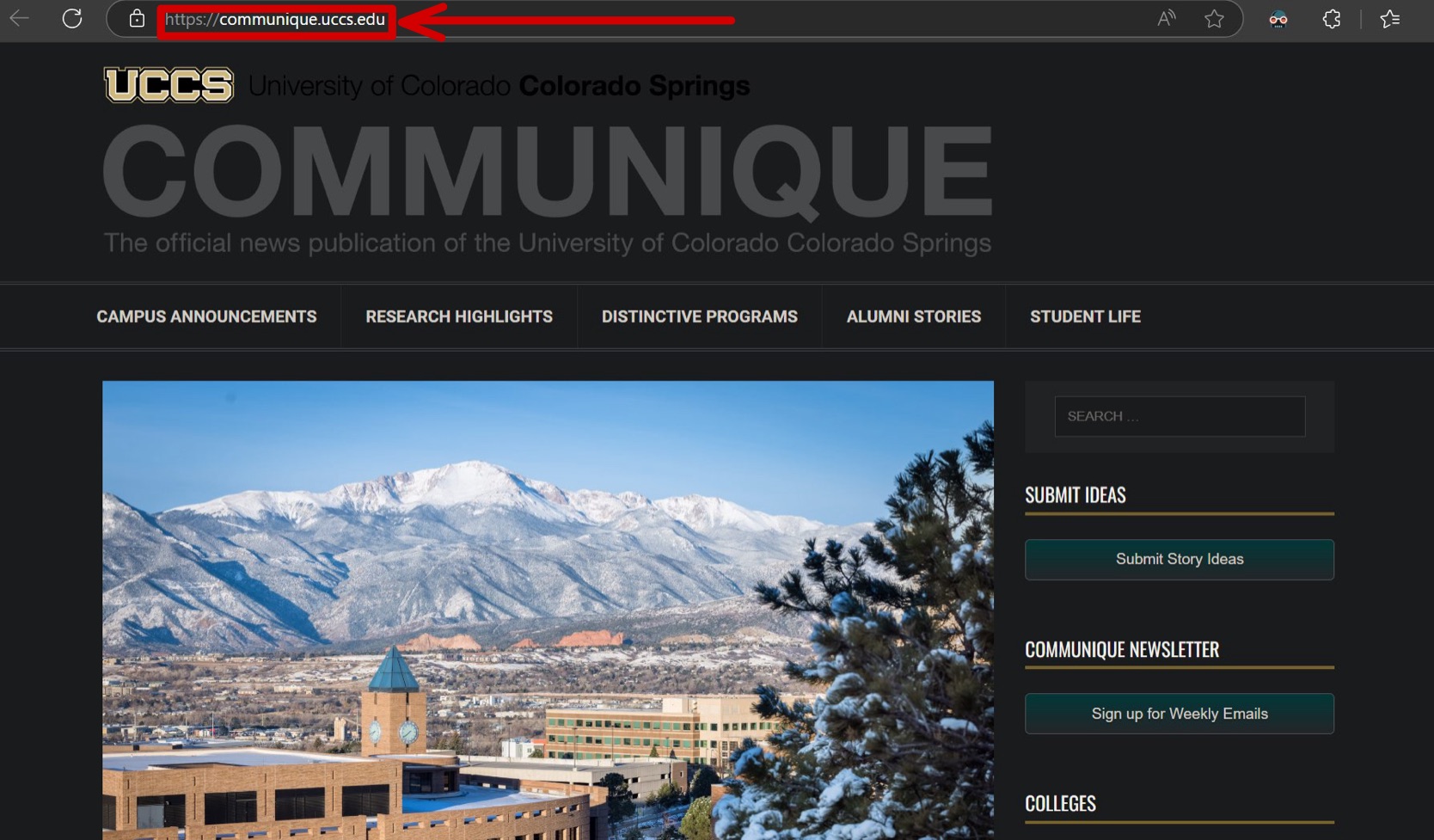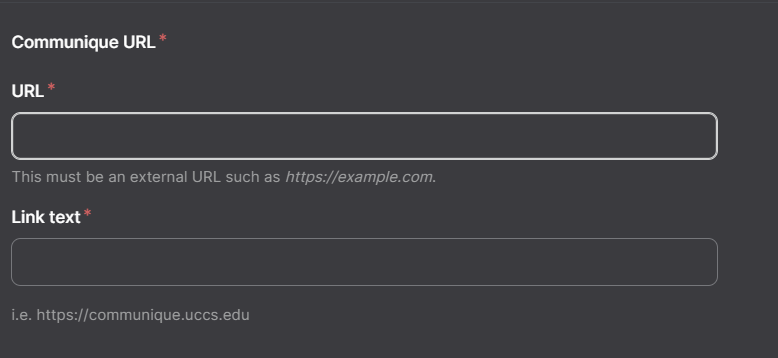Communique Feed
The Communique Feed row is a row type used to display news article feeds from the UCCS Communique page.Step 1: Find the Add Block Button
At the bottom of the editing screen select the arrow box next to the "Accordion Block" box.
Step 2: Add the Row
A dropdown menu will appear, select "Communique Feed" which will now create a Communique Feed row on your page.
Step 3: Title and Intro Text
Insert a Section Title, and Intro Text. Only a Section Title is required for a Communique Feed.
Step 4: Copying Communique URL
The Communique Feed take news articles from the UCCS Communique page and displays them on your page, go to the UCCS Communique Website and copy the link to the page you want to display. You can either copy from the Main URL, or a Subcategory from the Communique website. Insert this link into the Communique URL - URL (e.g https://communique.uccs.edu show in the first picture below) Box and insert Link Text (shown in the second photo below).
Communique Feed Video Tutorial
Watch our video tutorial to learn how to create and use the Communique Feed row.