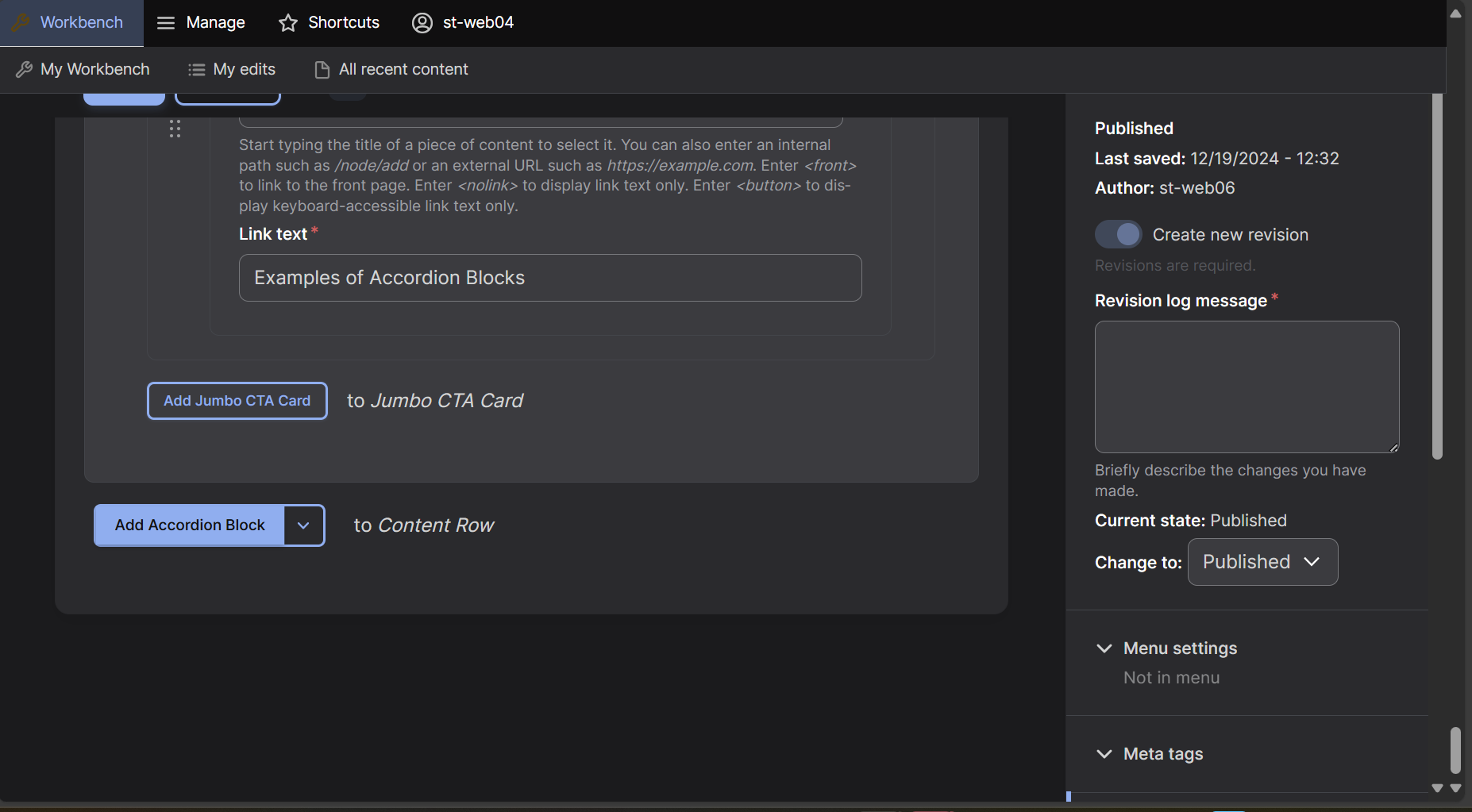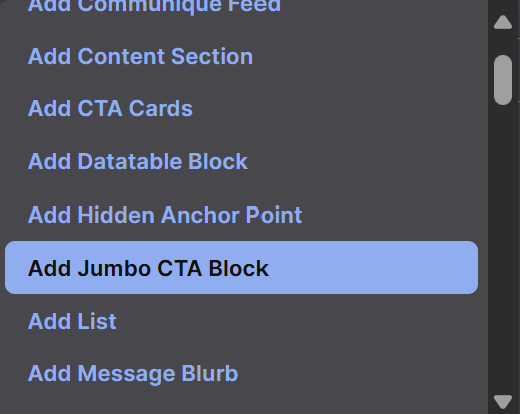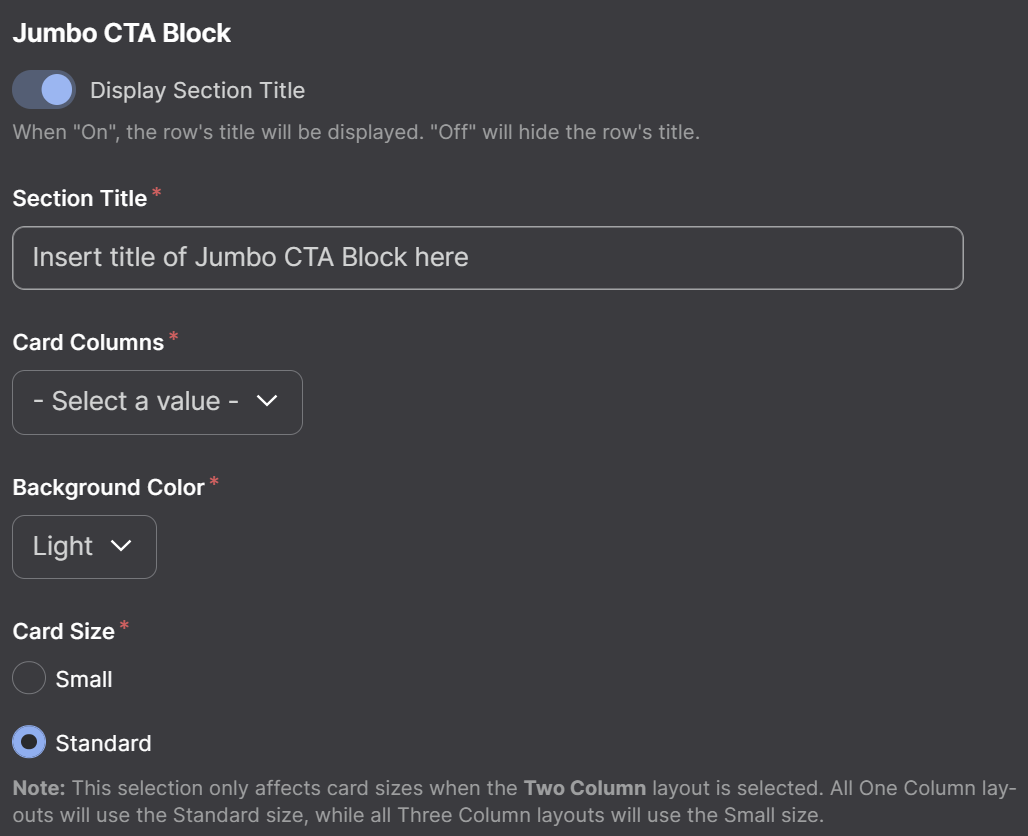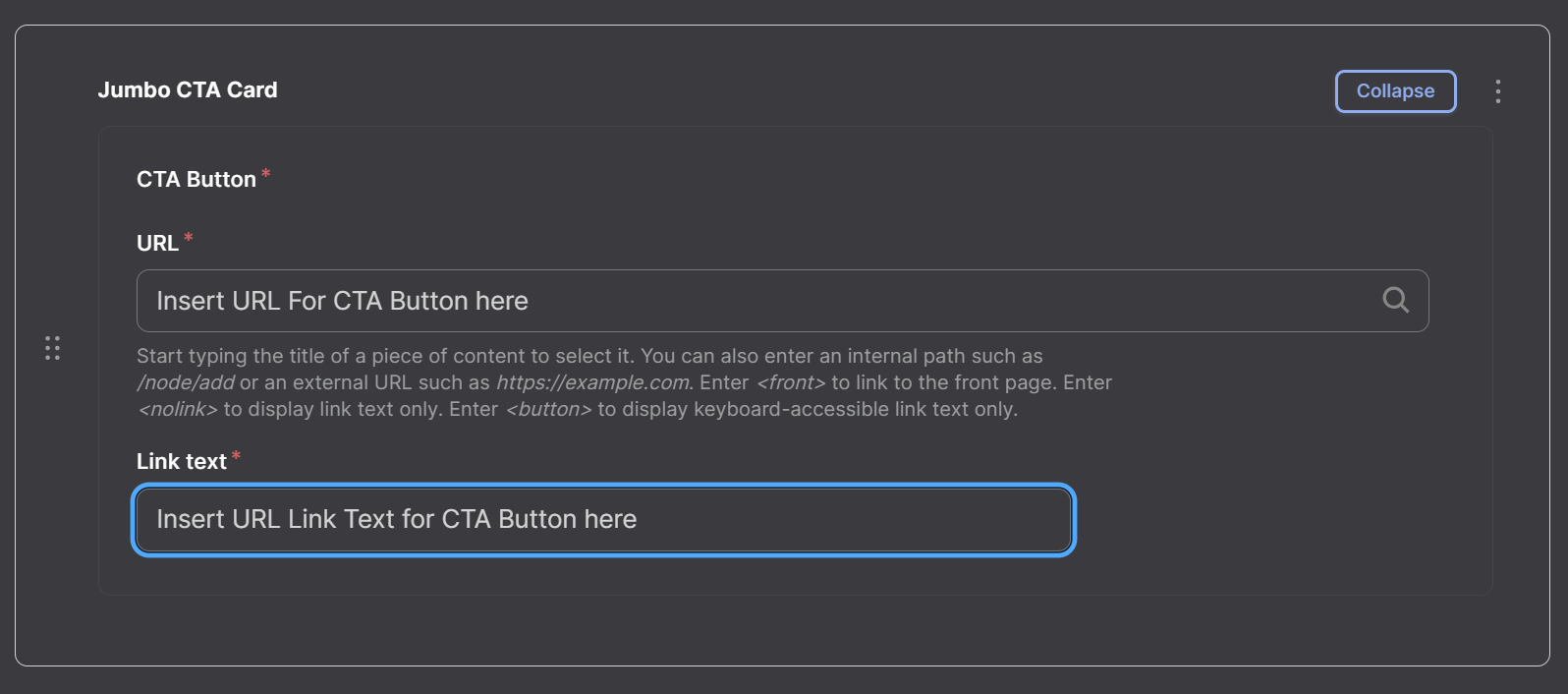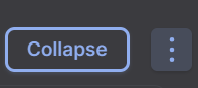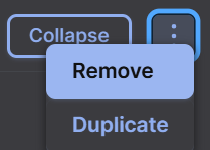Jumbo CTA Block
Step 1
At the bottom of the editing screen select the arrow box next to the "Accordion Block" box.
Step 2
A dropdown menu will appear, select "Jumbo CTA Block" which will now create a Jumbo CTA Block row on your page.
Step 3
Add a Section Title, select the amount of Card Columns, the Background Color, and the size of the Jumbo CTA block. The section title can be hidden by deselecting the Display Section Title button.
Step 4
Under the Jumbo CTA Card section input a URL (link to another page or site) and Link Text. You can also search other pages within the same domain by searching the title in the URL box, for instructions see more here.
Step 5
To add more buttons, select Add Jumbo CTA Card, to remove a button select the Three Dots next to the Collapse button and select Remove. It is recommended to keep all buttons within the same row to avoid spacing issues on a page.
Jumbo CTA Block Video Tutorial
Jumbo CTA Blocks are a row used to display buttons on a page that redirect to other pages. Watch our video tutorial to learn how to create and use one.