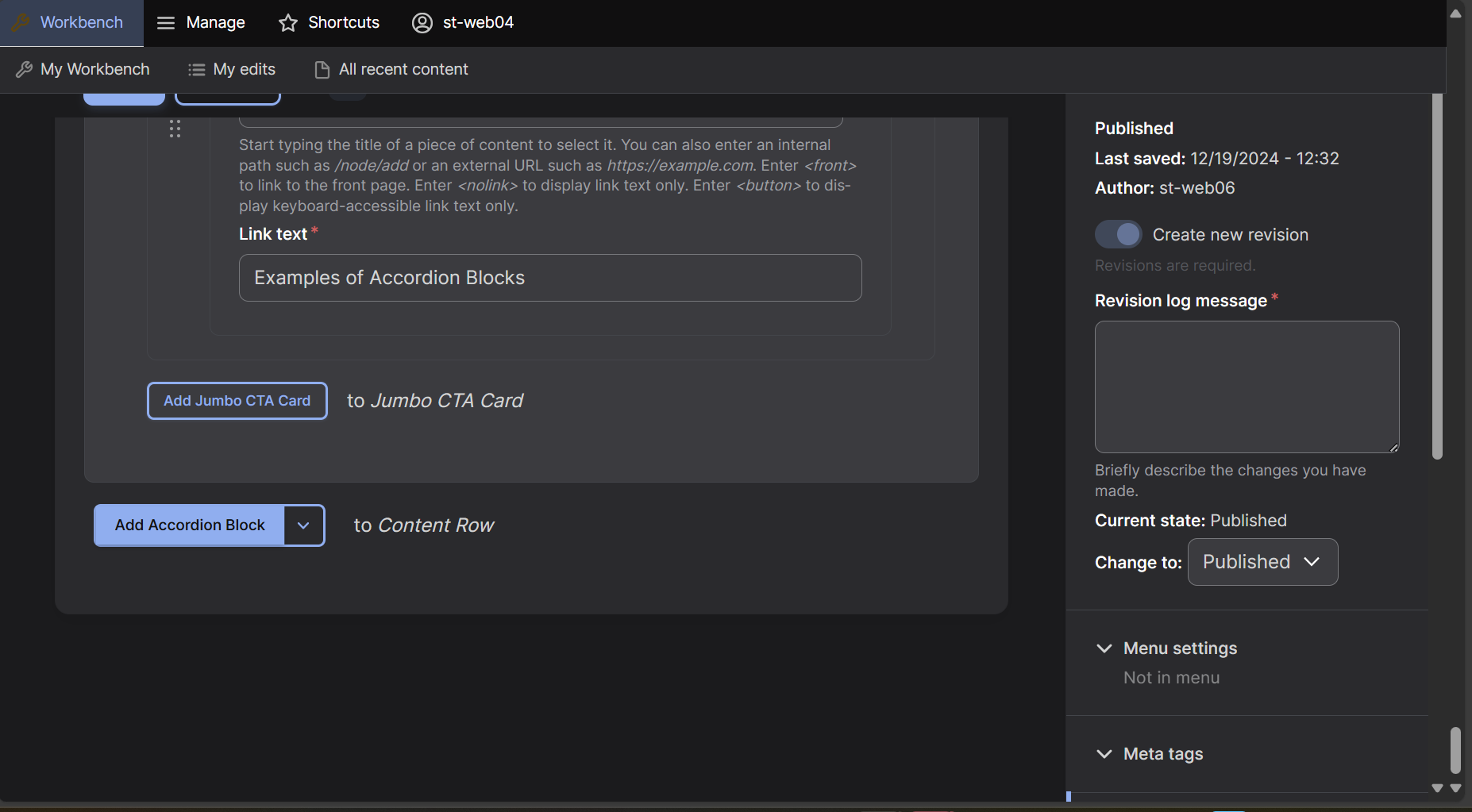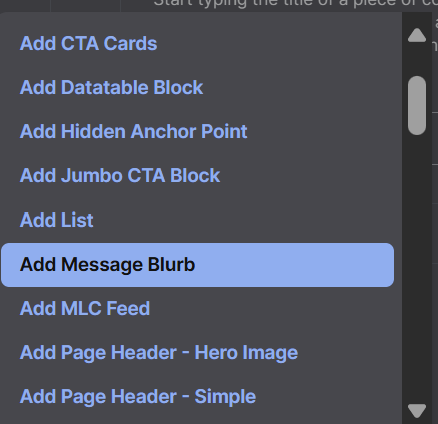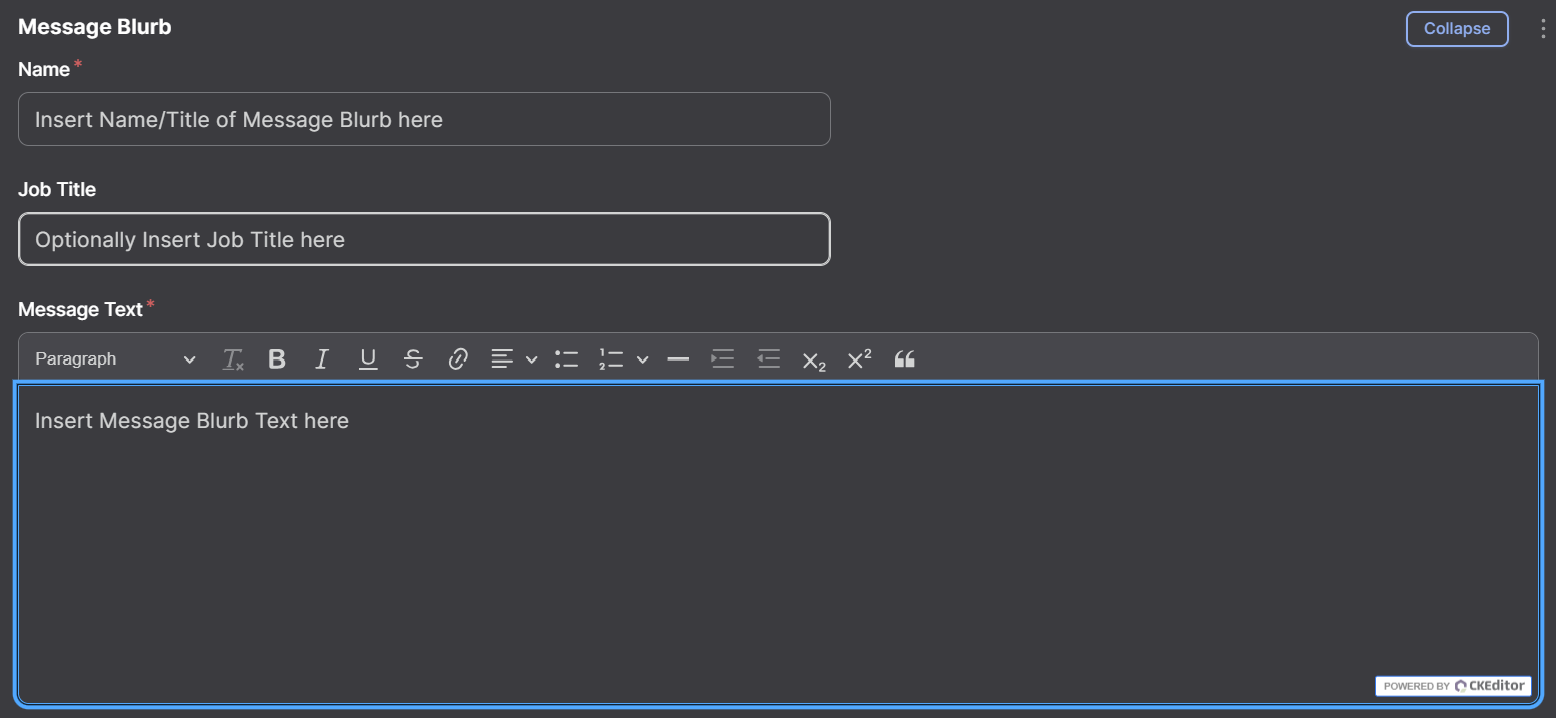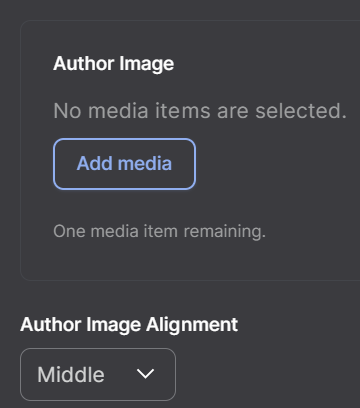Message Blurb
The Message Blurb row is a row used to display quotes or small messages from a staff/faculty member, student, or alumni.Step 1: Find the Add Block Button
At the bottom of the editing screen select the arrow box next to the "Accordion Block" box.
Step 2: Add the Row
A dropdown menu will appear, select "Message Blurb" which will now create a Message Blurb row on your page.
Step 3: Adding Text Information
Add a Name and Message Text. A Job Title can also be added if needed, but it is not required.
Row Background Image
Message Blurbs can have images added to them but are not required for a Message Blurb to be added on the page. A Row Background Image can be added which will show on the Message Blurb, for best results upload an image that is 1920 pixels. To upload an image, it must be added in the Media section. For the Media section tutorial see here. Once a Row Background image has been uploaded, select the Row Background dropdown and select Image.
Message Blurb Video Tutorial
Watch our video tutorial to learn how to create and use the Message Blurb row.