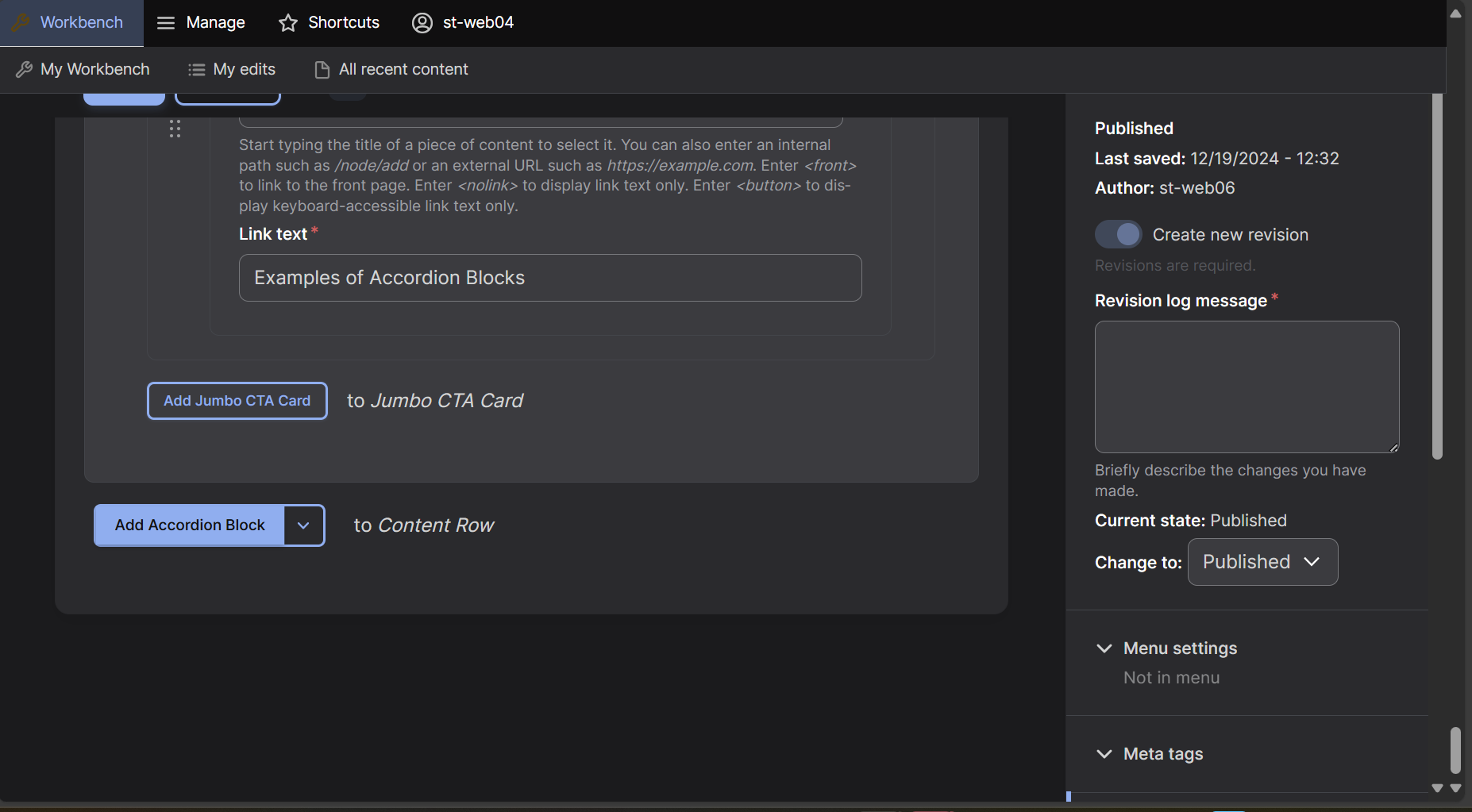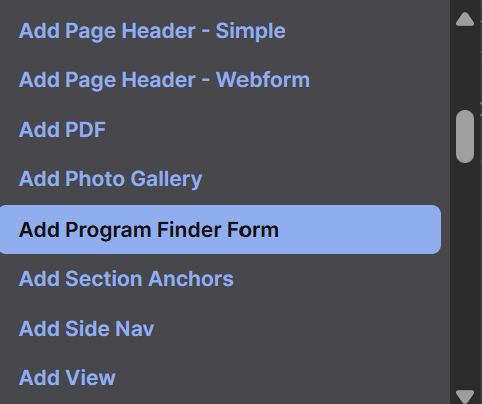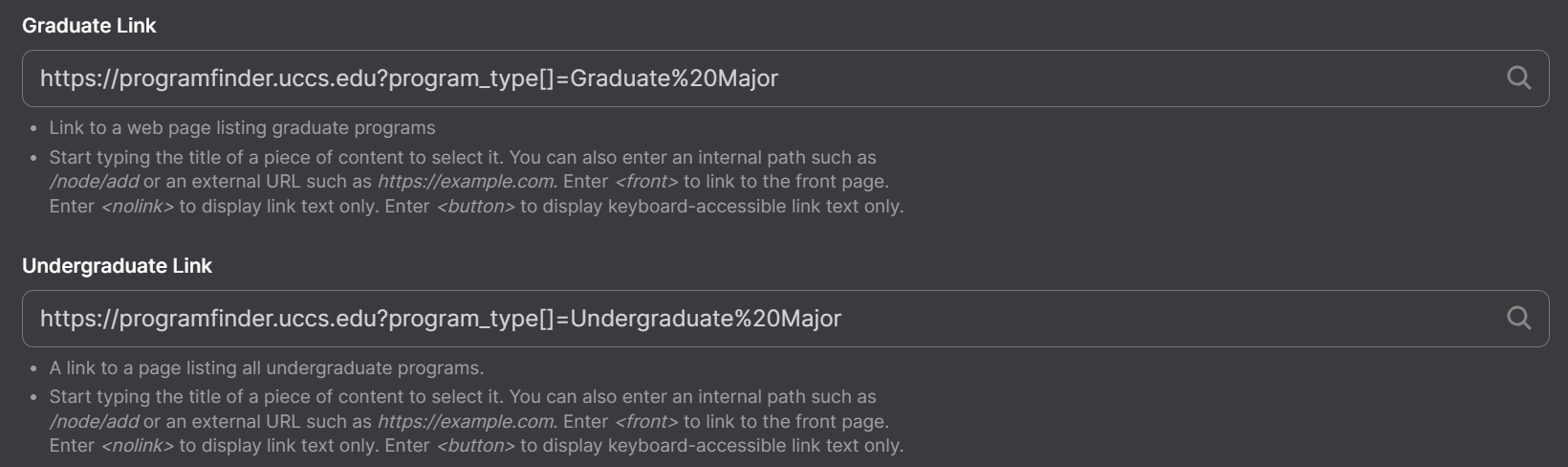Program Finder Form
Step 1: Find the Add Block Button
At the bottom of the editing screen select the arrow box next to the "Accordion Block" box.
Step 2: Add the Row
A dropdown menu will appear, select "Program Finder Form" which will now create a Program Finder Form row on your page.
Step 3: College Filter
Select the College Filter dropdown and select the specified college the user should search through. Leave as none if you want the user to search for through any colleges.
Step 4: Linking to Other Programs Pages
If you need to link to a different programs page, insert the link into the Graduate Link or Undergraduate Link depending on what type of programs they are, if you don't need to link to a different page you can leave the links that are in there.
Program Finder Form Video Tutorial
Program Finder Form rows is used to connect with the UCCS Program Finder page and allows the user to search for specific programs in specific colleges at UCCS. Watch our video tutorial to learn how to create and use one.